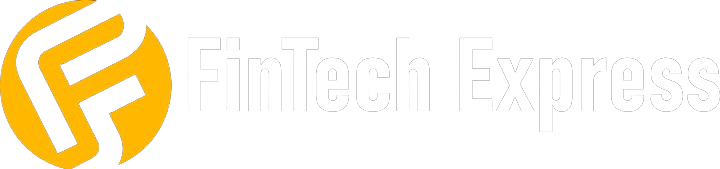Table of Contents
Introduction:
In today’s interconnected world, social media platforms play a significant role in keeping us connected with our friends and loved ones. Instagram, one of the leading social media platforms, has introduced a new app called Threads. Threads is designed to offer a more private and intimate space for sharing moments with your close friends. In this article, we will provide you with a step-by-step guide on how to download and use Threads to enhance your Instagram experience.
Step 1: Downloading Threads
To get started with Threads, follow these steps:
1. Open the App Store (for iOS devices) or the Google Play Store (for Android devices) on your smartphone.
2. In the search bar, type “Threads from Instagram” and tap the search icon.
3. Locate the Threads app and tap on it.
4. Tap the “Install” button (for Android) or the “Get” button (for iOS) to download and install the app on your device.
Step 2: Logging In
Once you have successfully downloaded Threads, you need to log in using your Instagram account. Follow these steps:
1. Open the the app on your device.
2. Tap the “Get Started” button.
3. You will be prompted to log in using your Instagram account. Enter your Instagram username and password.
4. Tap the “Log in” button.
Step 3: Setting Up
After logging in, you can set up Threads according to your preferences:
1. Choose how you want the app to access your camera and microphone. You can allow access for photo and video capturing or select “Don’t Allow” if you prefer to use existing media files.
2. Grant or deny notifications based on your preference.
3. Customize your app settings such as dark mode, data usage, and more.
Step 4: Creating a Close Friends List
Meta’s new app focuses on sharing with your close friends on Instagram. To create your close friends’ list:
1. Tap on the “Create a Close Friends List” button.
2. You will see a list of your Instagram followers. Tap on the “+” icon next to the names of friends you want to add to your close friends’ list.
3. Once you have selected all your close friends, tap on the “Done” button.
Step 5: Navigating Threads
Meta’s new app offers a simple and intuitive interface. Here’s a brief overview of the key features:
1. Home button Tap the home icon to get an interface where other users’ posts are shown.
2. Search bar: The search icon leads to a page with a search bar and suggested accounts to follow. The search bar can give you results based on user accounts that are most likely to post it just like Instagram.
3. Threads button: Threads button allows you to write new content to post on the platform.
4. Likes: The likes icon leads you to a page that allows you to see what users have replied to you, mentioned and all interactions with verified user accounts.
5. Profile/ Settings: This icon leads you to a page where you can customize your settings and profile how you want. However, alot of the features on the profile are based on Instagram thus you would have to edit them via Instagram.
Keep watching Fintech Express for more guides like this one.